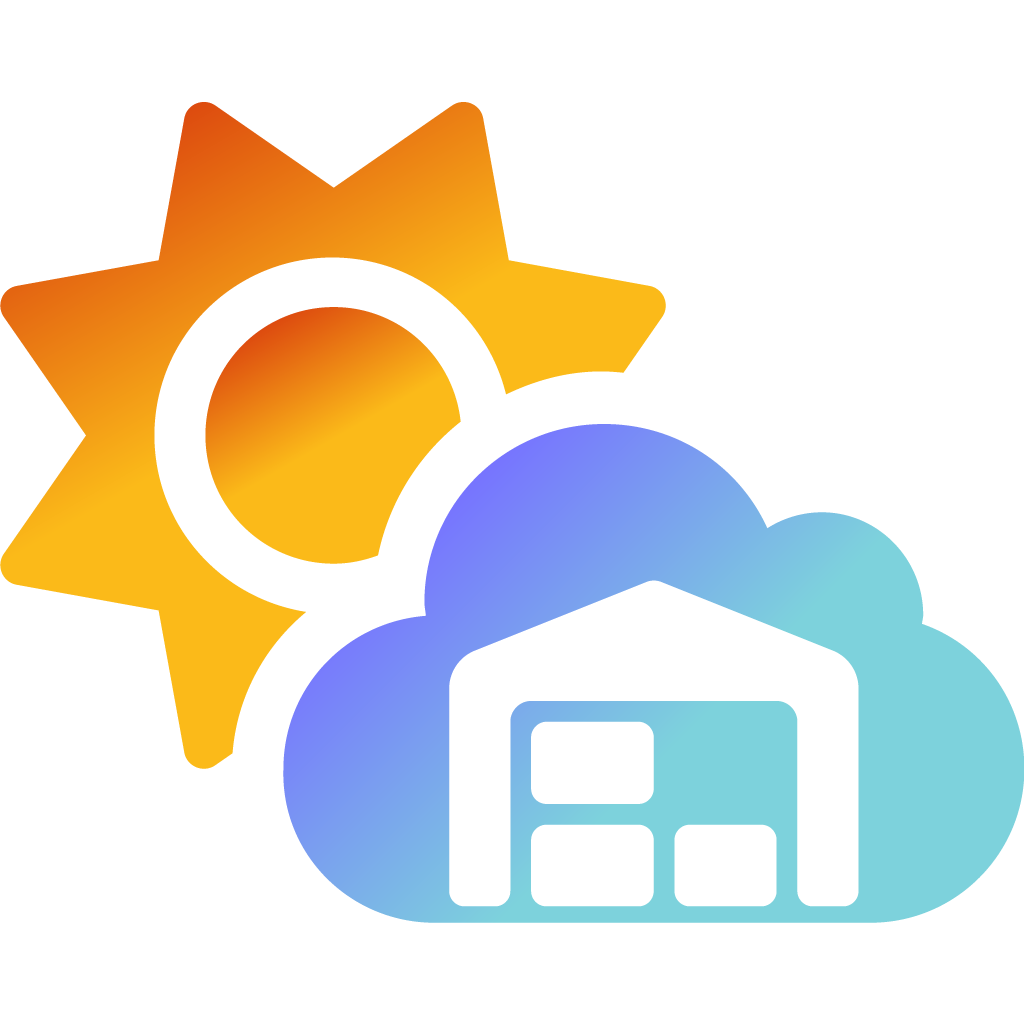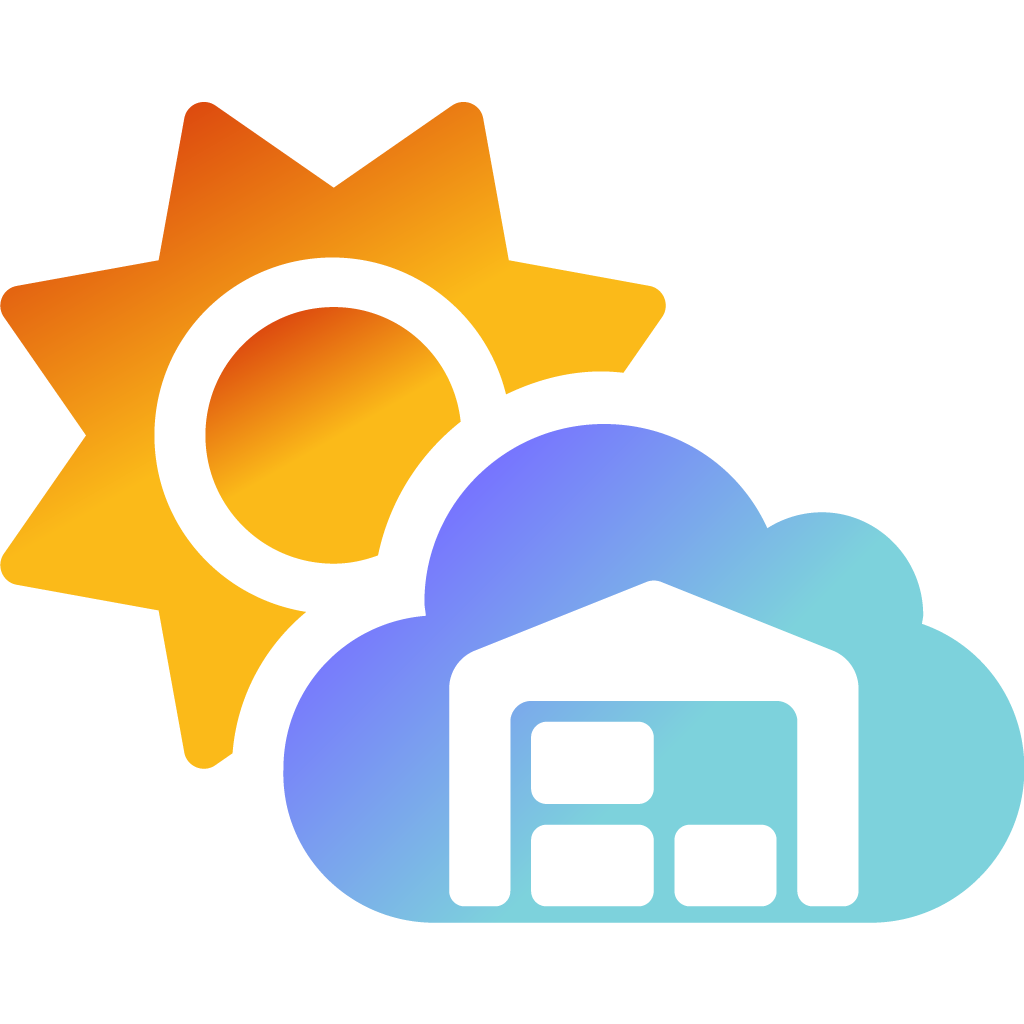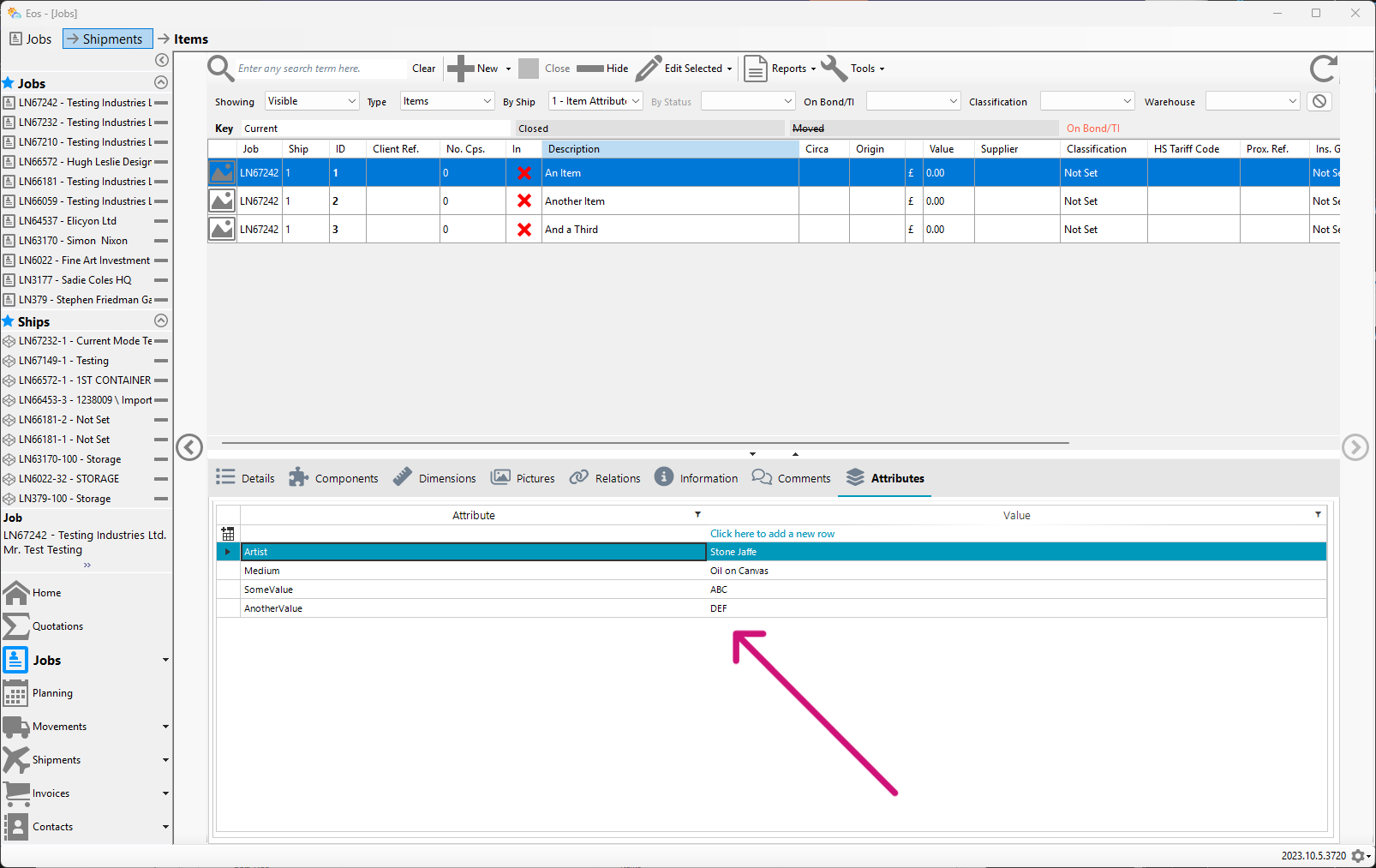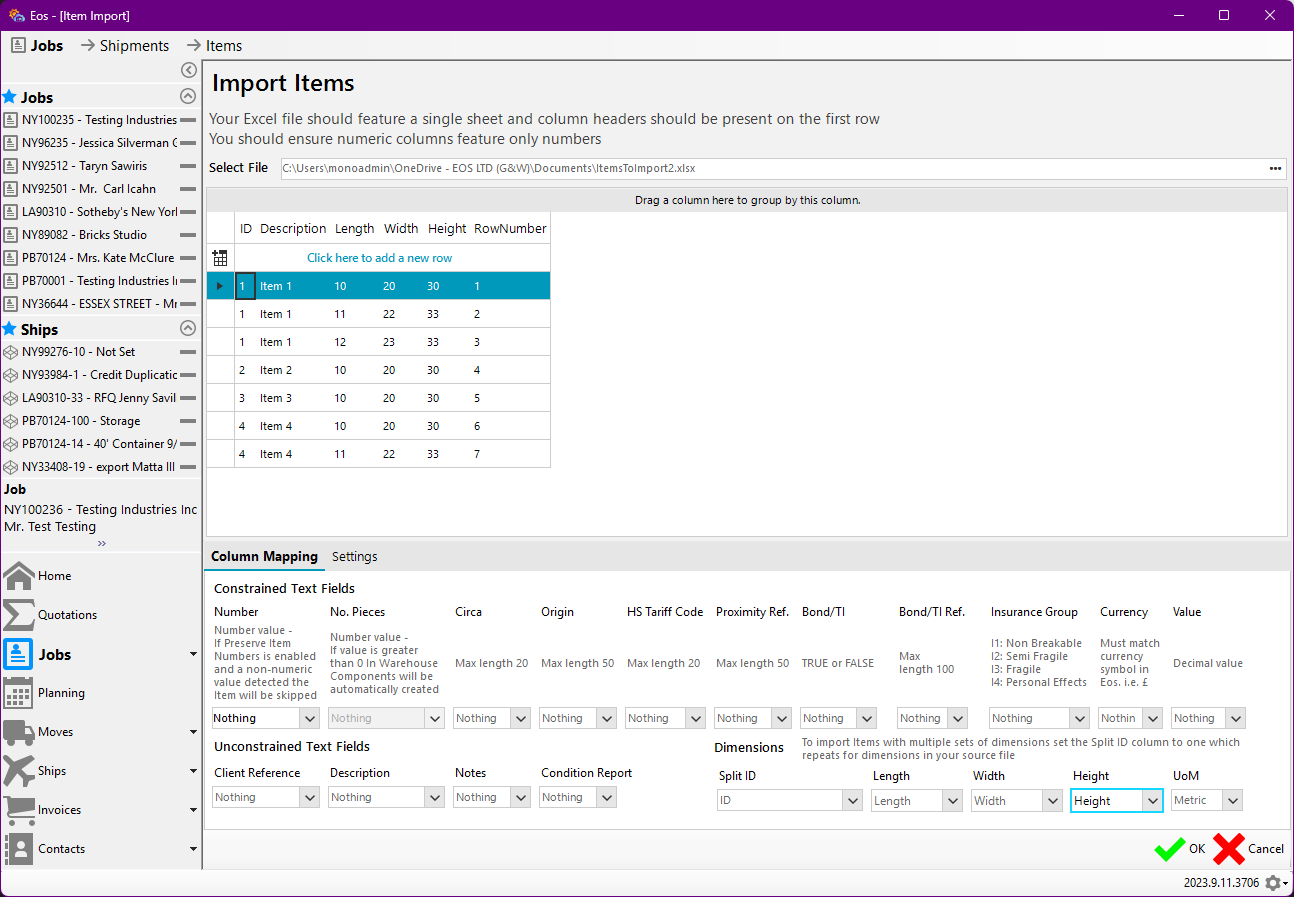New Features & Improvements to Picture Handling
On balance, I think the blog was the least unsuccessful of my communication campaigns, so I am bringing it back into regular use.
I am very pleased to announce the release of a whole bunch of new features and improvements targeted at the way Eos handles pictures.
Batch Add Pictures to Any Items Within a Shipment
You can now add pictures to any Items within a Shipment in a single action.
To enable Eos to match your picture files up with their corresponding Items you will need to prefix each filename with its corresponding ID number. You can assign multiple pictures to the same Item by assigning them the same prefix so long as the rest of the filename is unique.
I have three pictures named: IMG_0179, IMG_0176, IMG_0184
The first two are for Item 7 and the third for Item 12
To batch add them I rename them like so: 7-IMG_0179, 7-IMG_0176, 12-IMG_0184
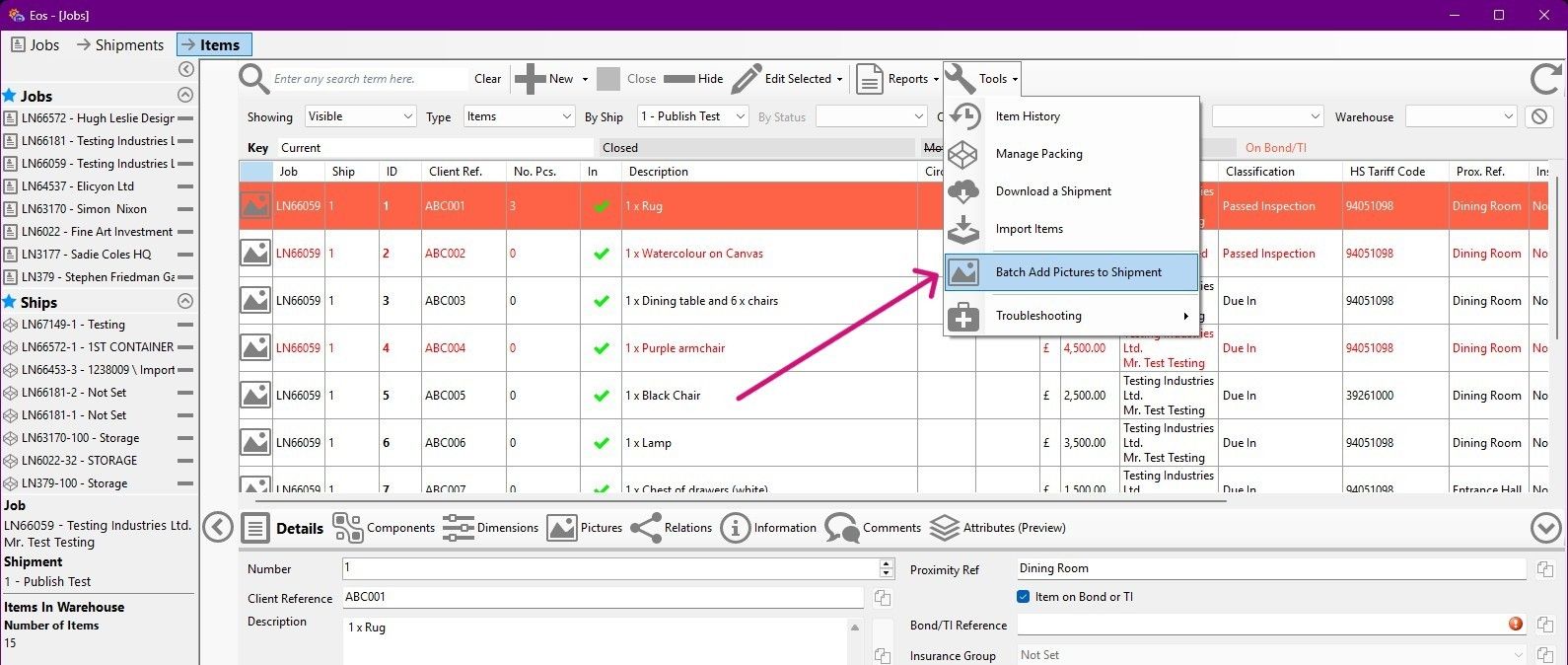
Once you've prefixed your picture files with their target Item ID numbers you will find the Batch Add Pictures to Shipment feature under the Jobs screen's Tools menu (as shown in the screenshot above). It will be enabled once you have selected a Shipment. Clicking on it will bring up a file selector through which you need to multi-select all the pictures you wish to assign.
You can carry on using Eos while the operation performs in the background. You will be notified when it has completed.
Support for All Modern Picture File Formats Uncompressed at their Native Resolution
Eos now supports all modern picture file formats including the iPhone's default Apple High efficiency Image Format HEIC. Eos will take pretty much any format you throw at it and upload the picture in its native resolution.
These higher quality pictures are made available to your clients on the new Eos Publish platform.
An End to Any Outstanding Bugs Resulting in Issues with Uploading Pictures/Thumbnails
Any outstanding bugs still causing intermittent issues with uploading pictures and/or thumbnails should now be fully eradicated.
Similarly, issues with the initial and subsequent assignation of primary status to a picture for an Item have also been expunged.
Improvements to the Pictures Pane & the Addition of a Fully Featured Picture & Markup Editor
The following improvements have been made to the traditional Jobs > Items > Pictures pane:
- The Delete button now gives you the choice between deleting the picture in view or all of those assigned to the selected Item
- The Notes field is now a collapsible pop-up allowing for more space to be dedicated to for the pictures themselves. You can bring it up by placing your mouse over the blue Notes notch down the right side of the pane (indicated by the blue arrow in the screenshot below)
- The Expanded view has been improved to take advantage of higher resolution pictures
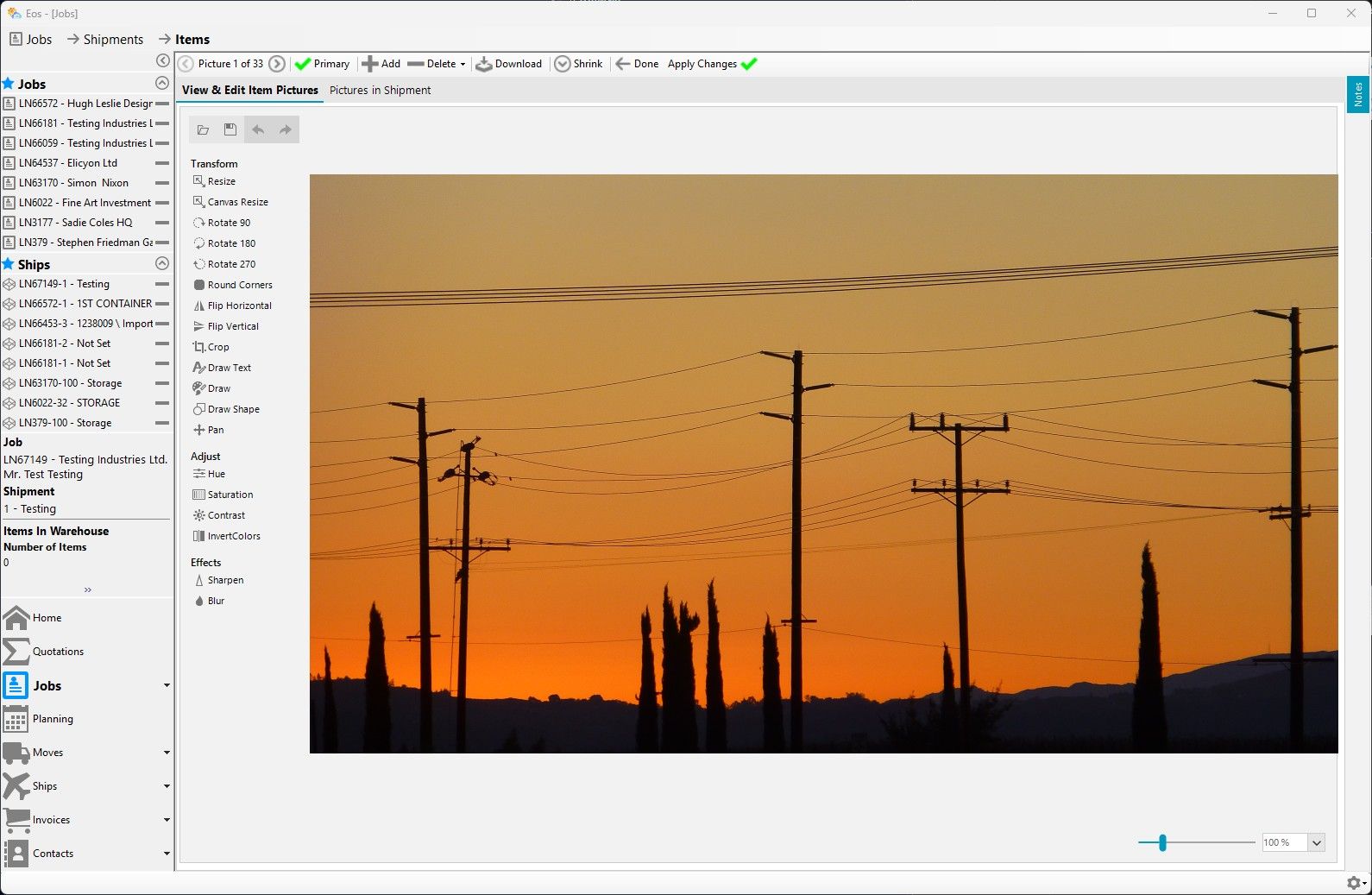
The Pictures pane can now be transformed into a fully-fledged picture editor and annotation tool! Changes made here will be reflected on Eos Publish.
Note that there are two ways of saving a modified picture. The orange arrow pointing to Apply Changes saves the modifications to the cloud and thus to Eos Publish. Those changes will be made available to anyone who has access. Whereas the save button to which the green arrow is pointing allows you to save a copy of your modifications locally.
The Beginnings of a New Inventory Picture Grid
The Pictures pane has gained a new tab: Pictures in Shipments. It is little more than a proof of concept for the moment, but the aim is for it to provide you with a greater overview of the assets under your care.
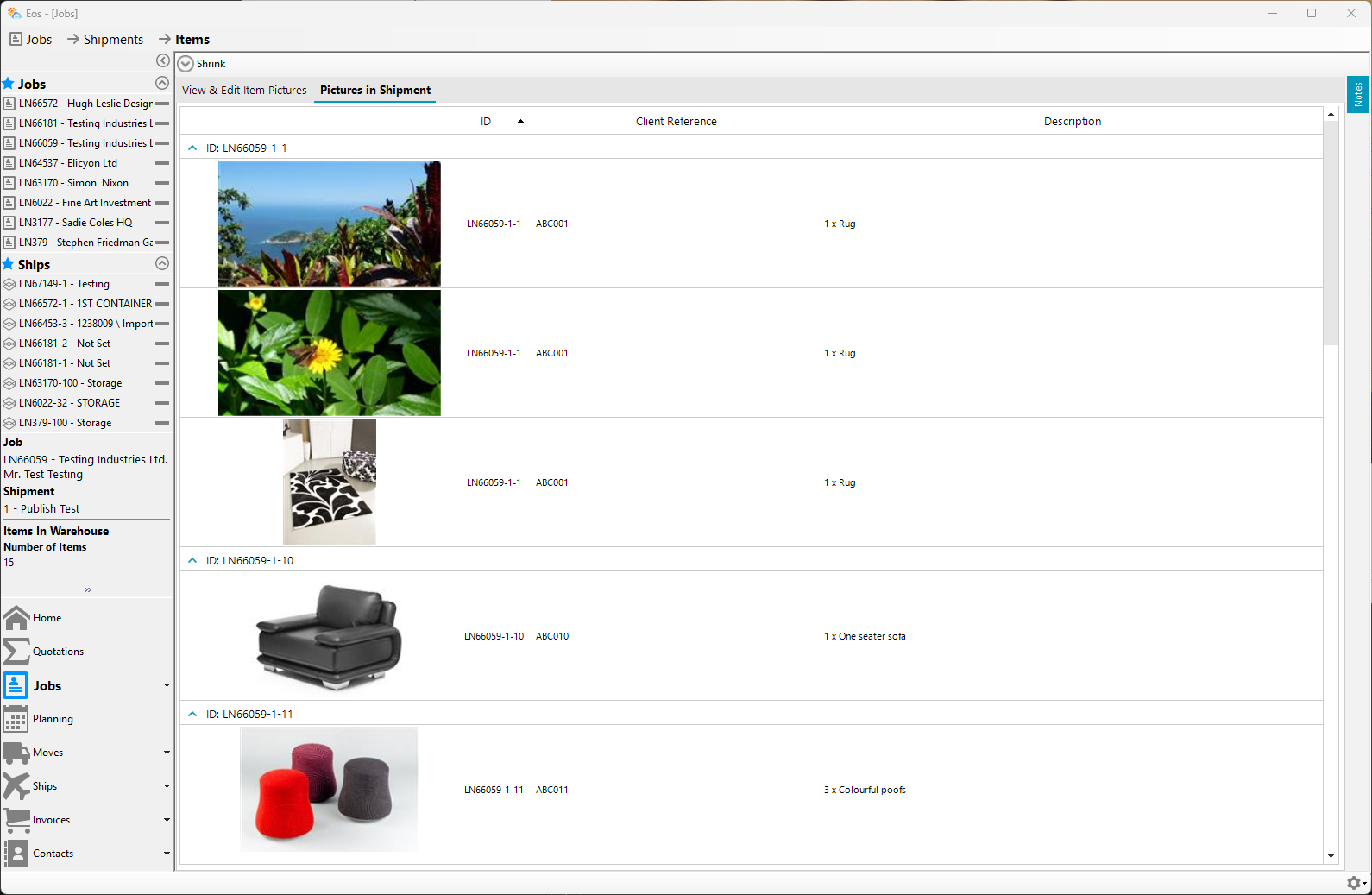
Odds & Ends
Bug Fix
There was a bug causing the Jobs pane under certain circumstances to open in a way in which it did not correctly fill its parent bounds until the Jobs button on the sidebar was clicked on a second time.
Blog Added to Eos Home Pane
A tab featuring this blog has been added to the Eos Home pane.