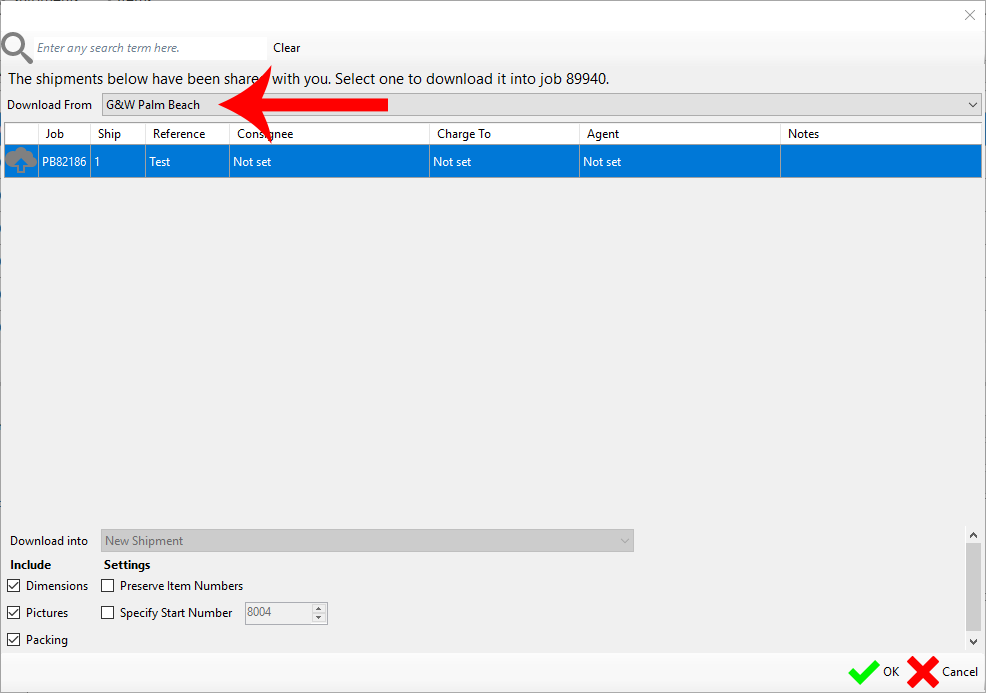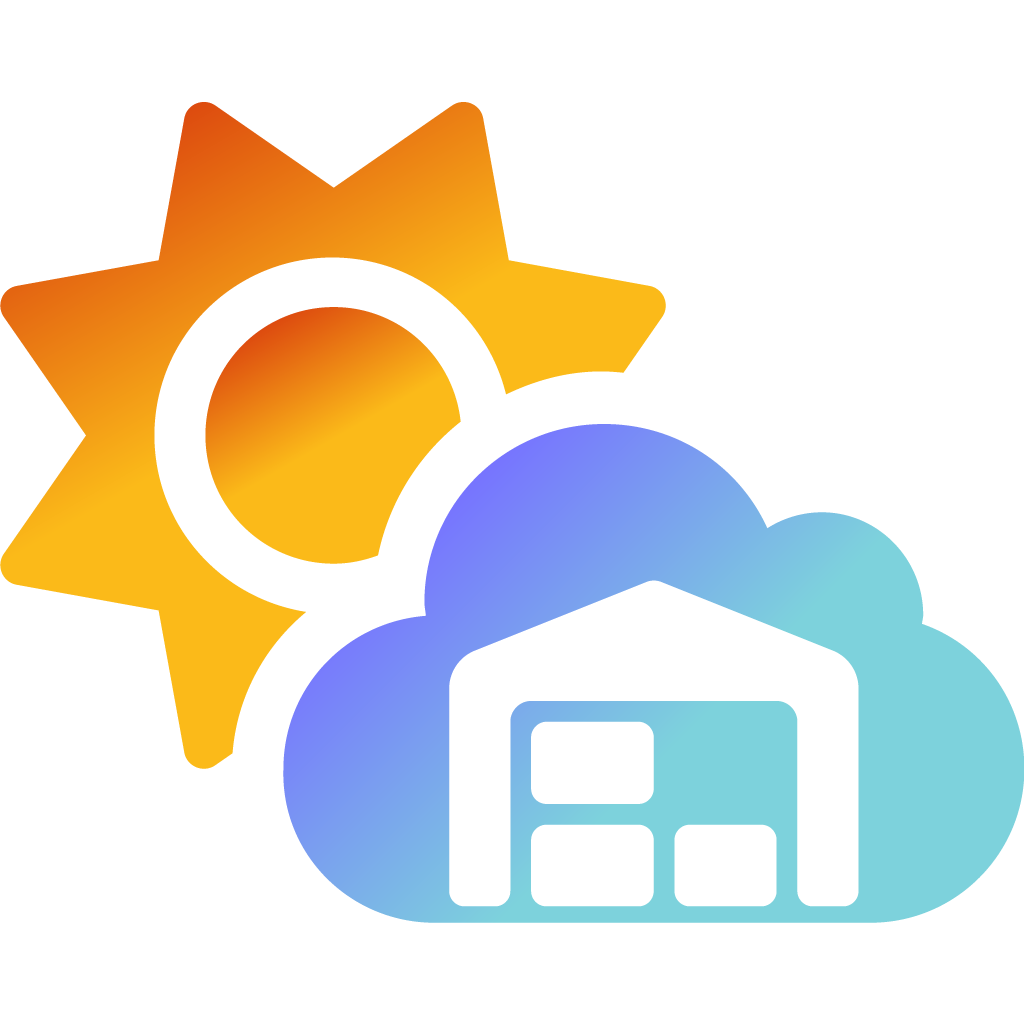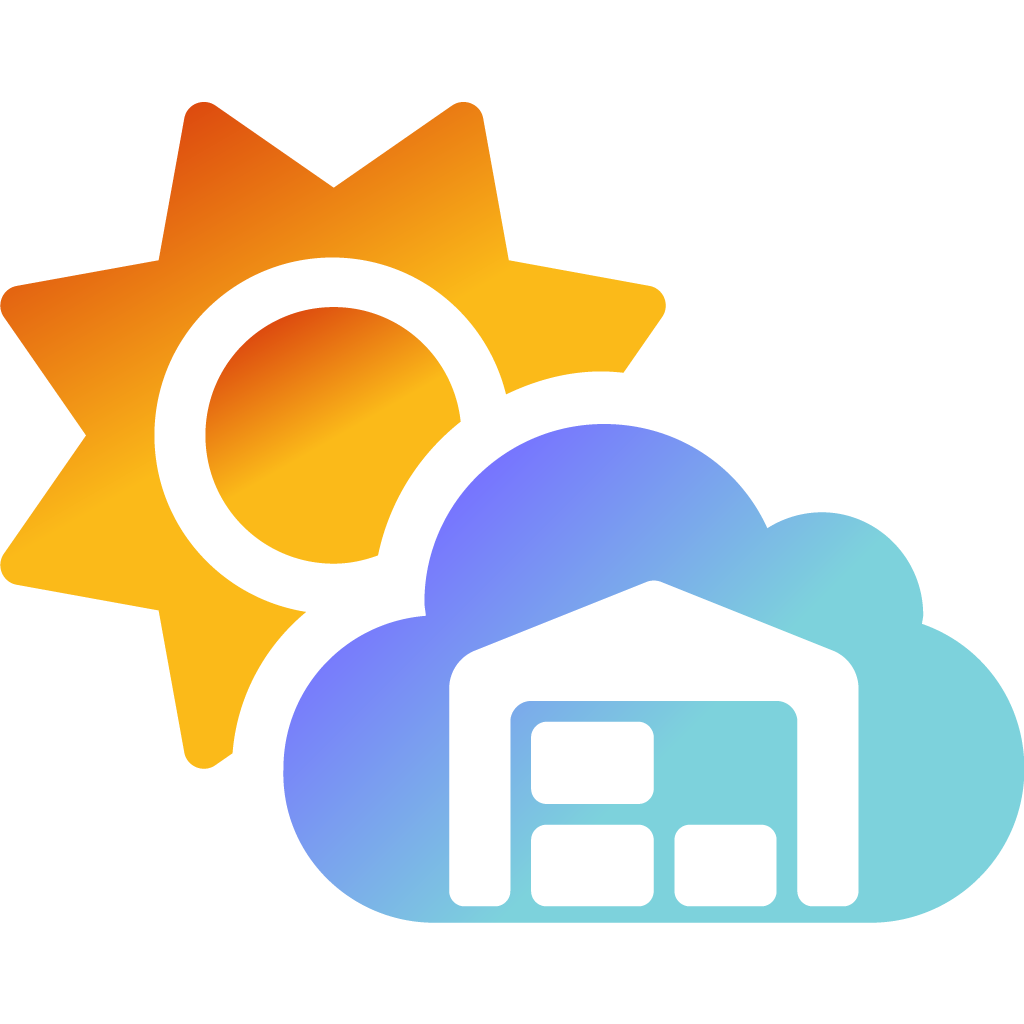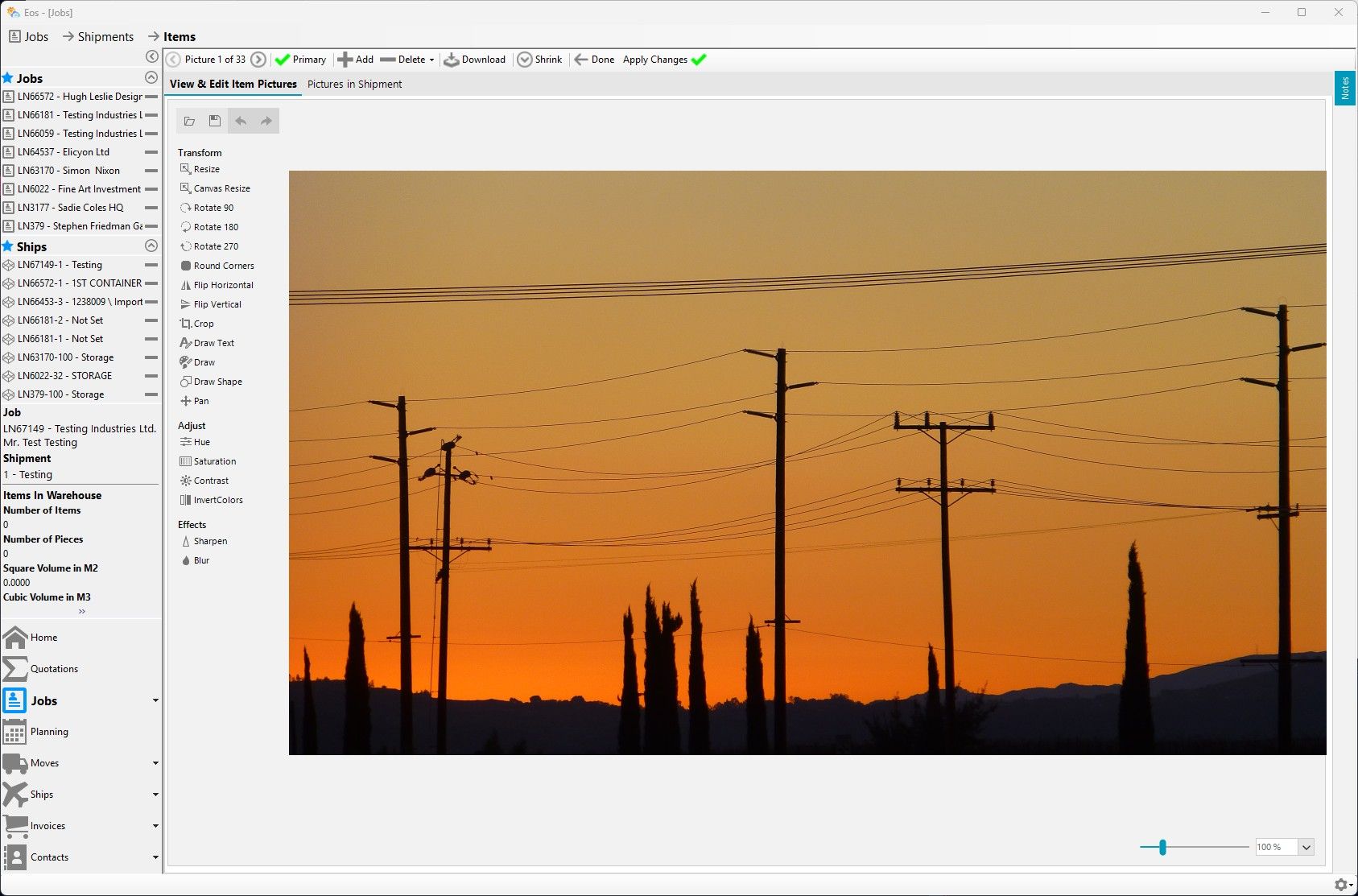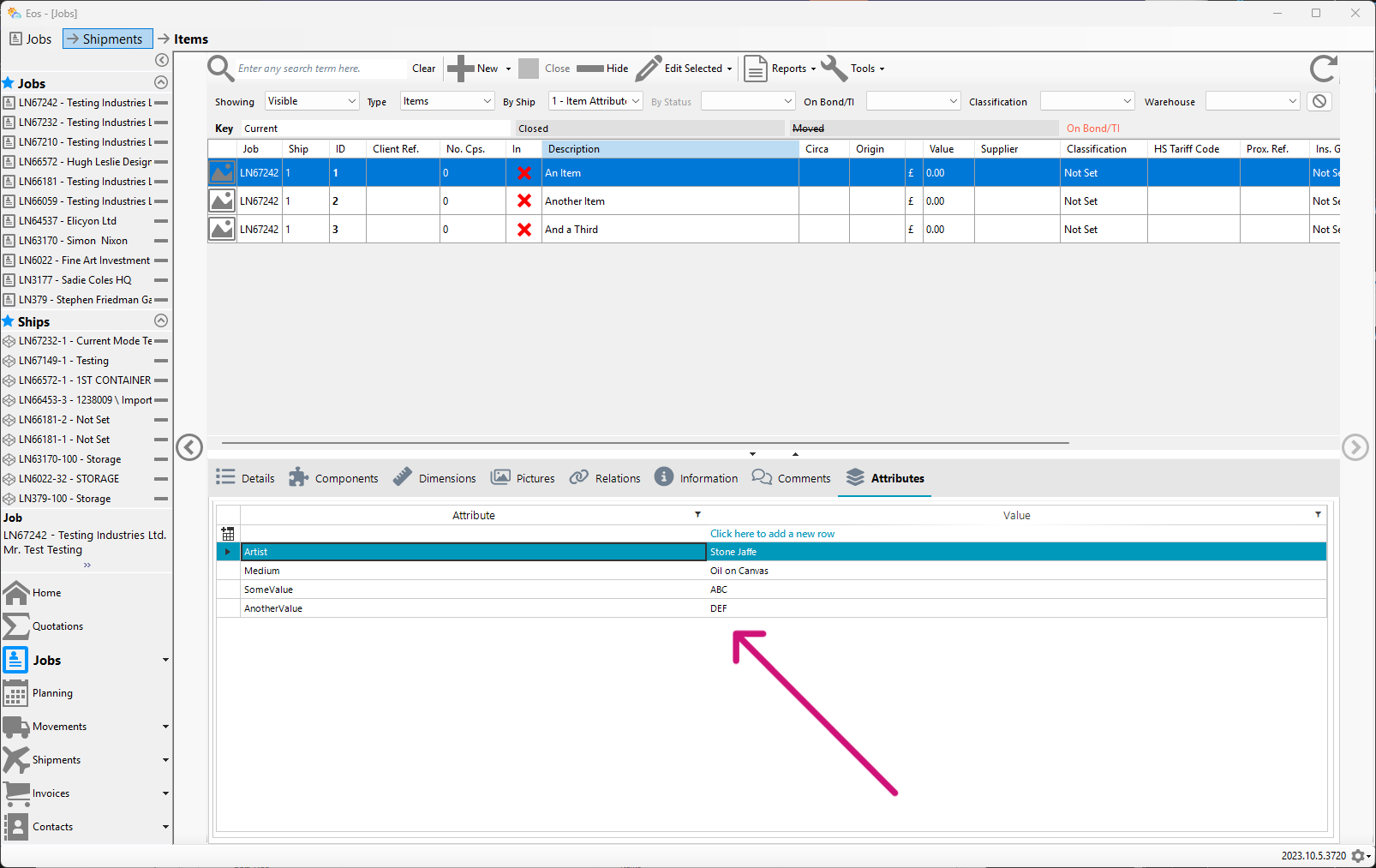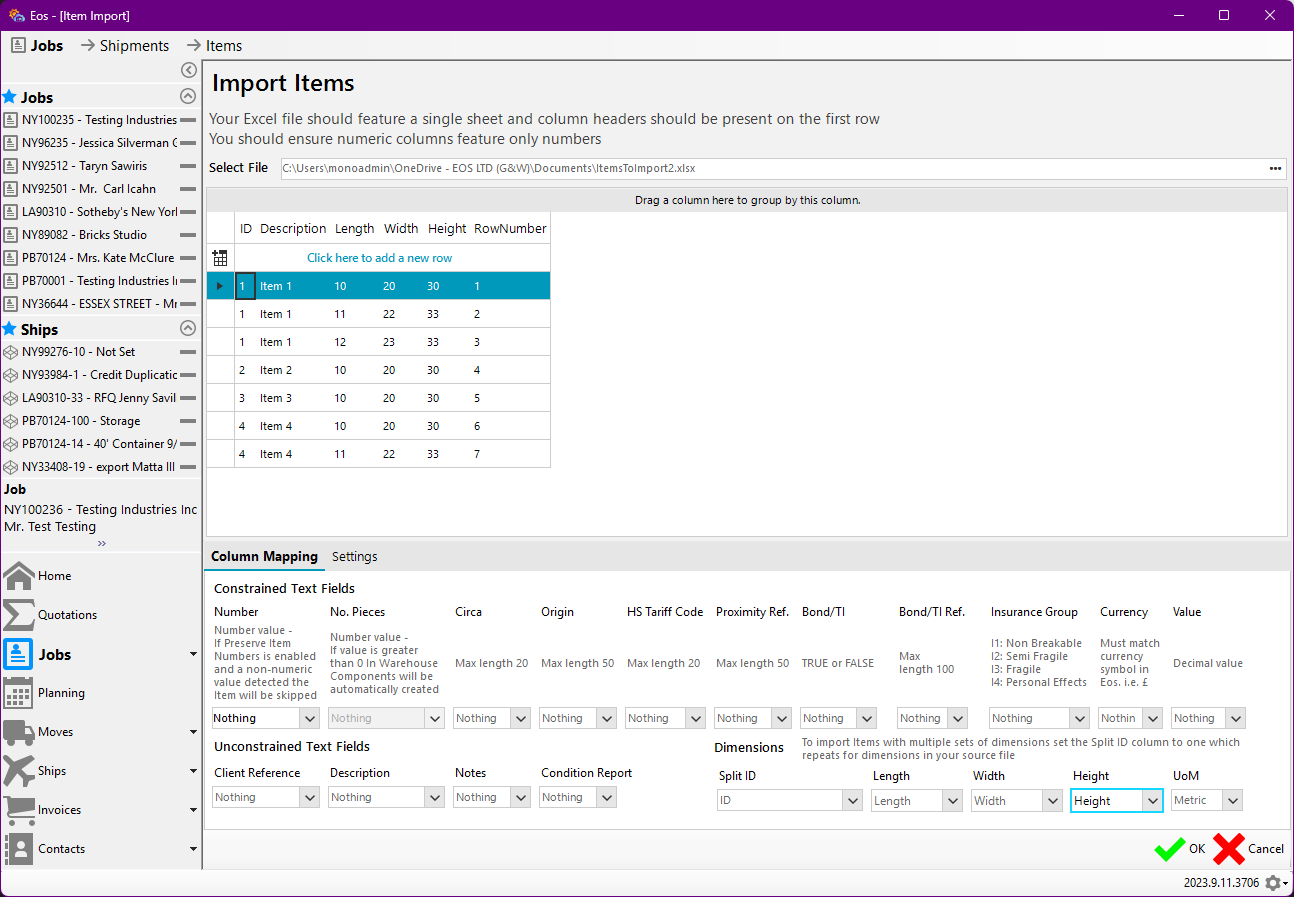Publishing Shipments Between Administration Locations
In this post we're looking at publishing Shipments between Eos Licences (henceforth referred to as Administration Locations).
Correctly publishing a Shipment
You should ensure that the originating Administration Location has correctly added you as a user to the originating Job.
IMPORTANT: The target user must be selected from the target Administration Location. Some users have accounts in multiple Administration Locations, and it is extremely easy to mistakenly select a user from the originating Administration Location.
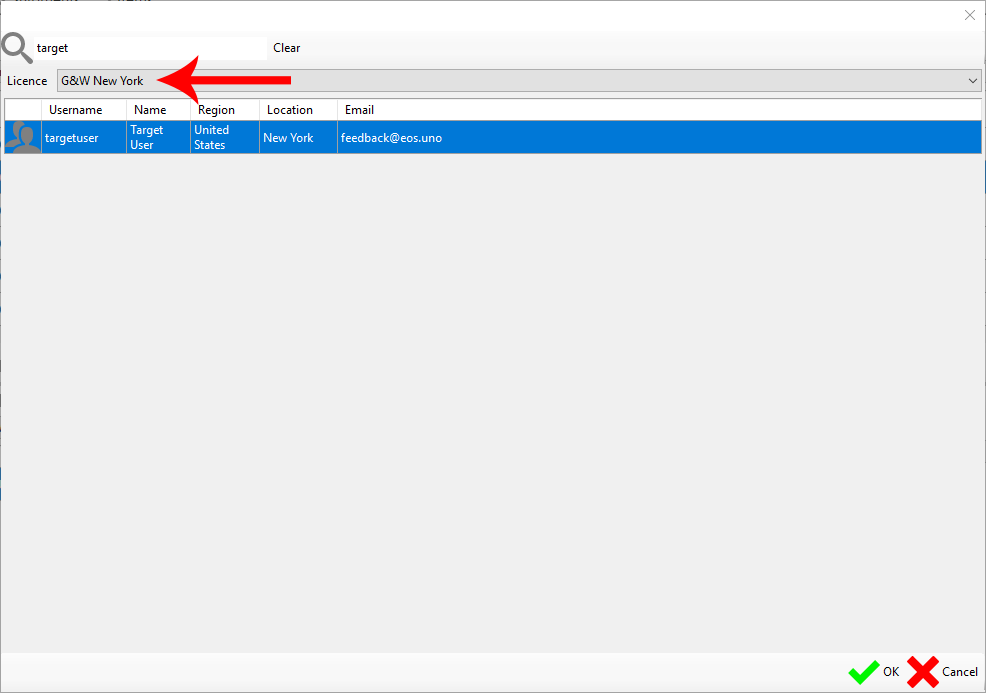
E.g: If your originating Administration Location is G&W Palm Beach and your target Administration Location is G&W New York, the originating Job > Publish > Users screen should look like the below.
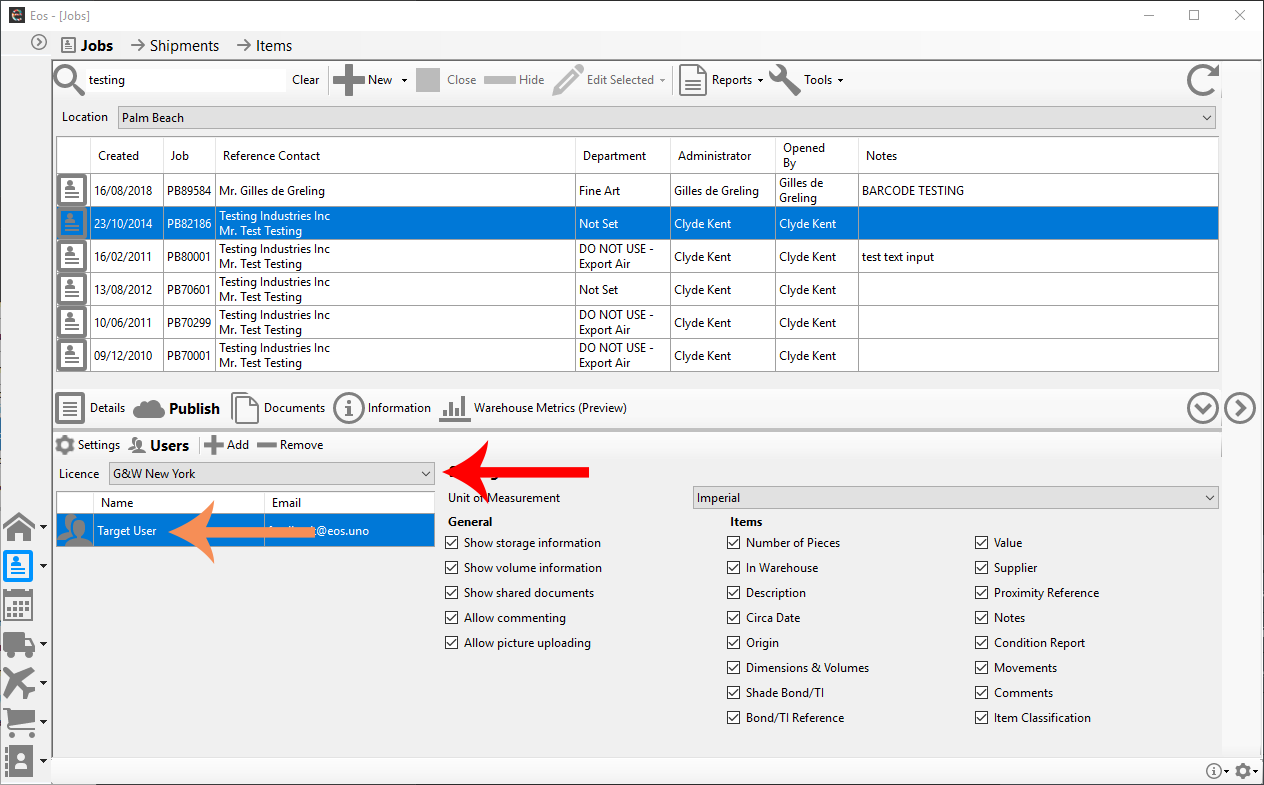
You'll need to ensure the Shipment(s) are published. You can check the status of this here:
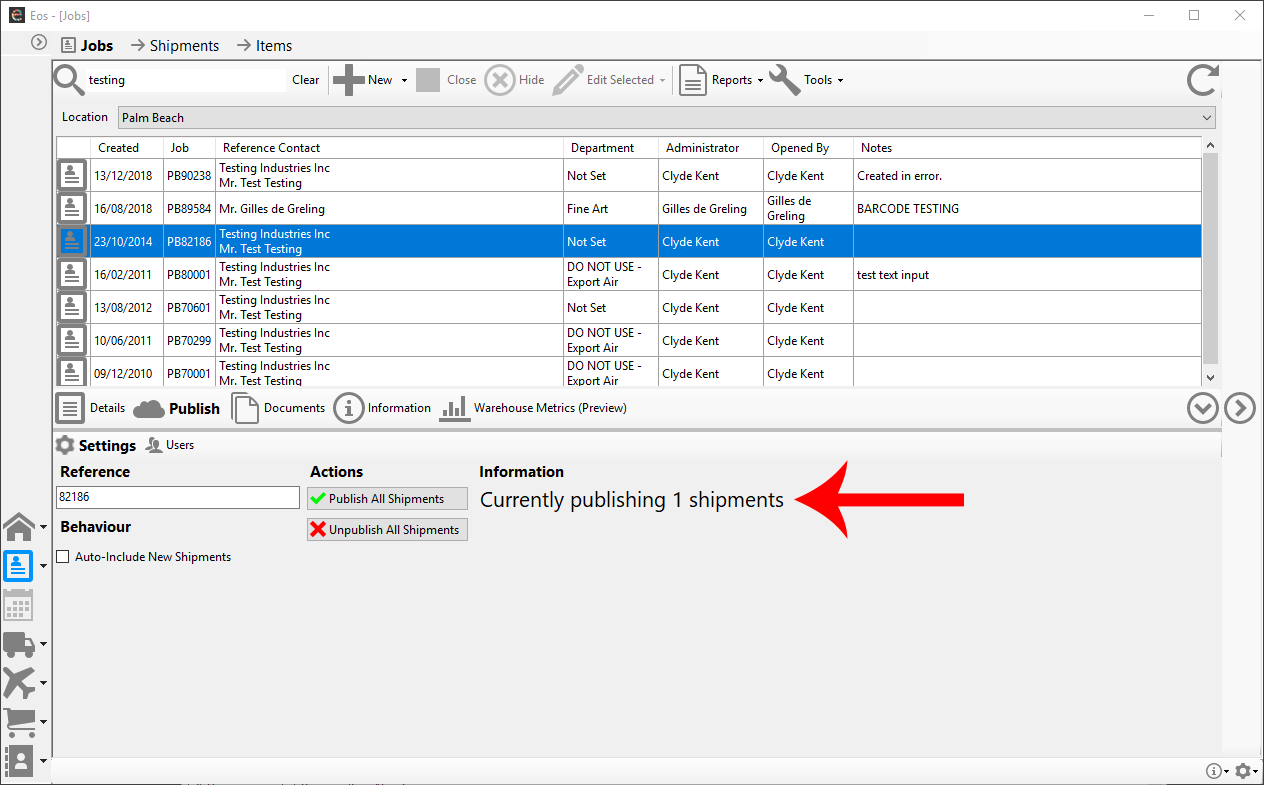
And here:
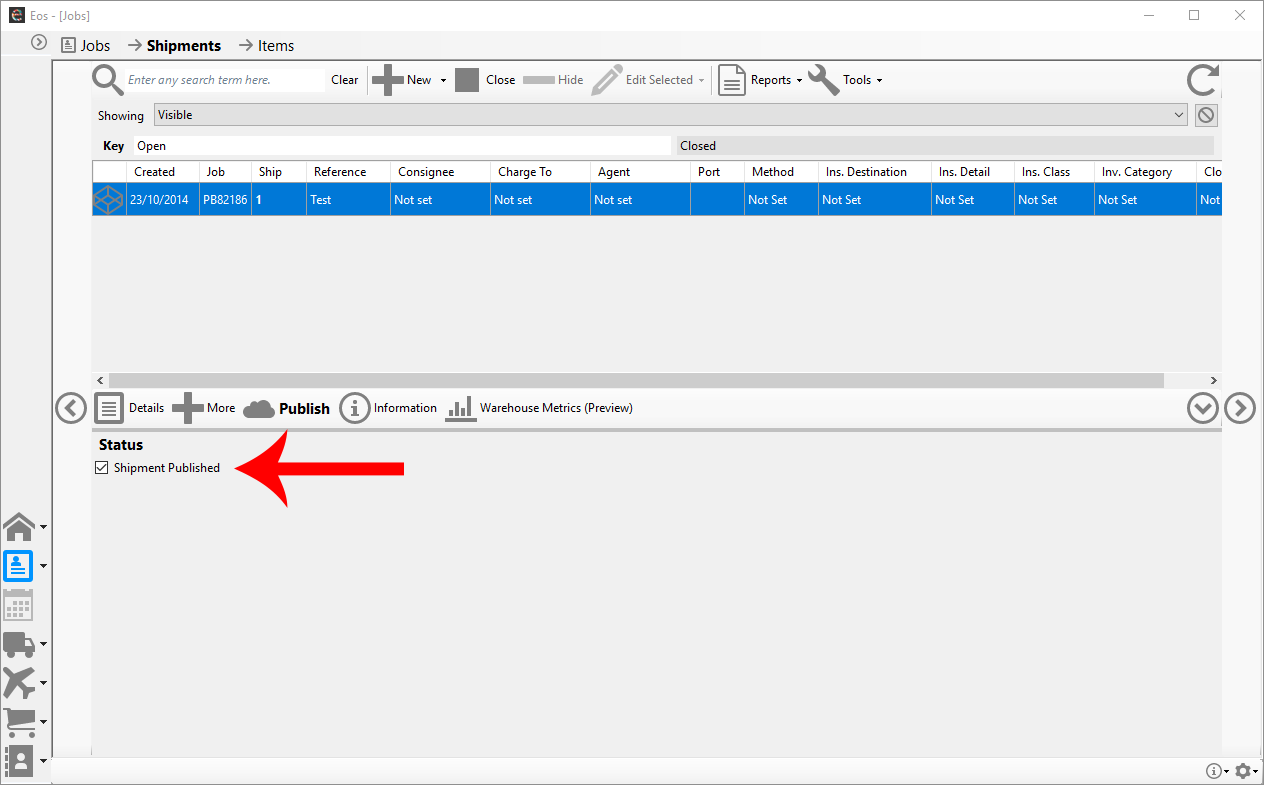
Downloading a published Shipment into a target Job
Select the Job into which you want to download the published Shipment. Optionally, select an existing Shipment otherwise Eos will create one for you. Then click on Tools > Download a Shipment.
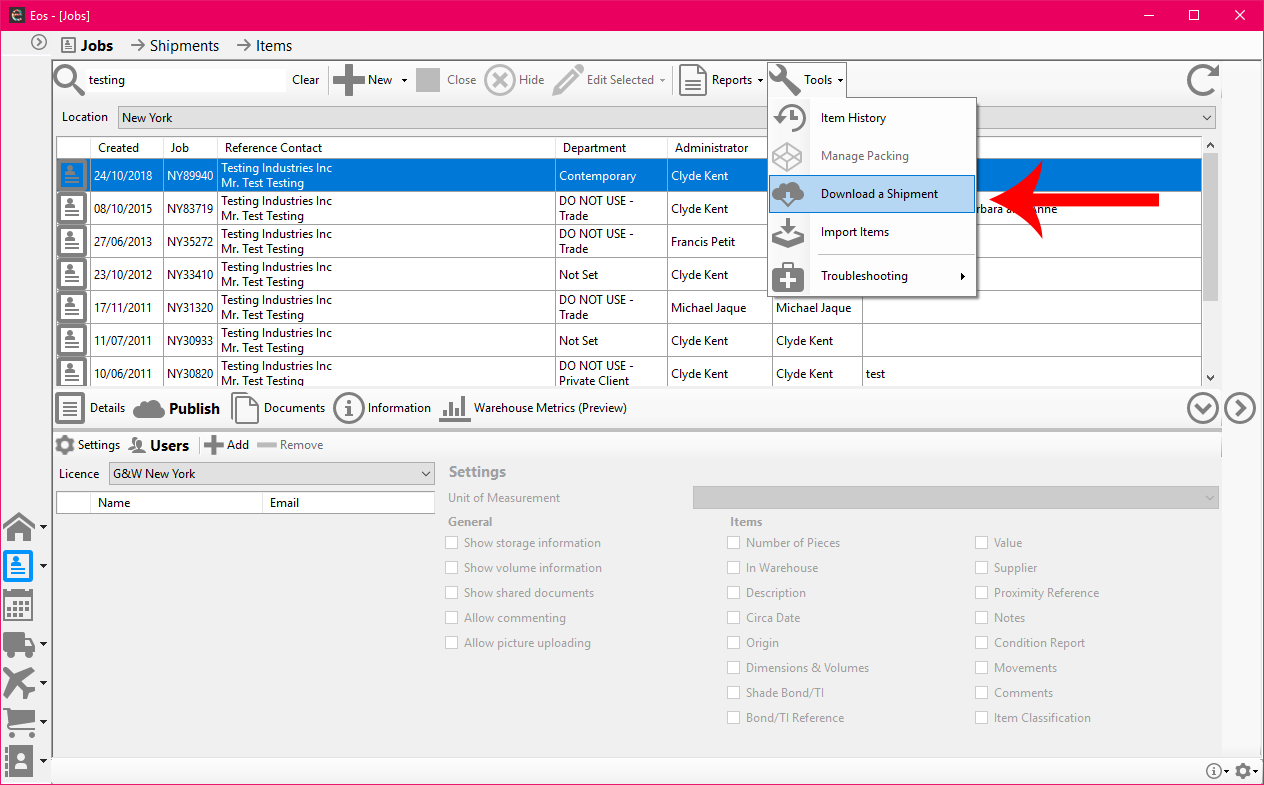
Select the originating Administration Location from the Download from drop down, search for and select the Shipment which has been published to you, configure the various optional download options, and click on OK to download.